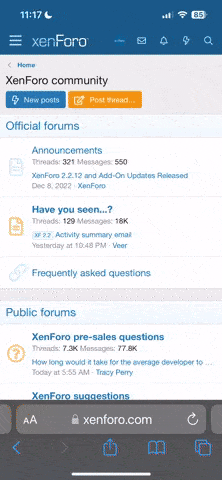Wattsup
Member
- Joined
- Feb 19, 2017
- Messages
- 512
Hi all,
A question for the more computer savvy out there
I have an issue with my Toshiba laptop. Its only purpose is the batrium software, which has been noproblem for past few months.
Its ptobably 3-5 years old.
It's in the shed which is not far from main house but on the edge of wifi reception.
I connect to watchmon via usb so haven't really needed wifi.
When trying to update batrium software recently I found I'm not able to activate wifi on the computer in the usual ways. Eg. In settings and wifi button on keyboard.
It just seems like it can't connect. I also added a wifi extender but also tried to connect inside the house.
Anyideas?
A question for the more computer savvy out there
I have an issue with my Toshiba laptop. Its only purpose is the batrium software, which has been noproblem for past few months.
Its ptobably 3-5 years old.
It's in the shed which is not far from main house but on the edge of wifi reception.
I connect to watchmon via usb so haven't really needed wifi.
When trying to update batrium software recently I found I'm not able to activate wifi on the computer in the usual ways. Eg. In settings and wifi button on keyboard.
It just seems like it can't connect. I also added a wifi extender but also tried to connect inside the house.
Anyideas?