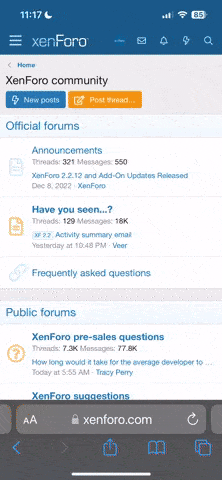I got my 3g modem all sorted in my powershed, got my lattepanda running the watchmon suite and got it pushing stats to my thingspeak account.
All works fine until the damn lattepanda decides to reboot on an update (I assume it's an update that's causing the reboots)... I've got the watchmon suite in the startup folder, that seems to work ok...
What I'm getting at is, anyone got experience of making win10 not reboot on updates?
Or, can I get the wm4 to push the stats to the thingspeak server without needing the lattepanda running?
All works fine until the damn lattepanda decides to reboot on an update (I assume it's an update that's causing the reboots)... I've got the watchmon suite in the startup folder, that seems to work ok...
What I'm getting at is, anyone got experience of making win10 not reboot on updates?
Or, can I get the wm4 to push the stats to the thingspeak server without needing the lattepanda running?